The benefits of cloud-based software for local governments.
- Resources
- Articals and Publications
- Blog
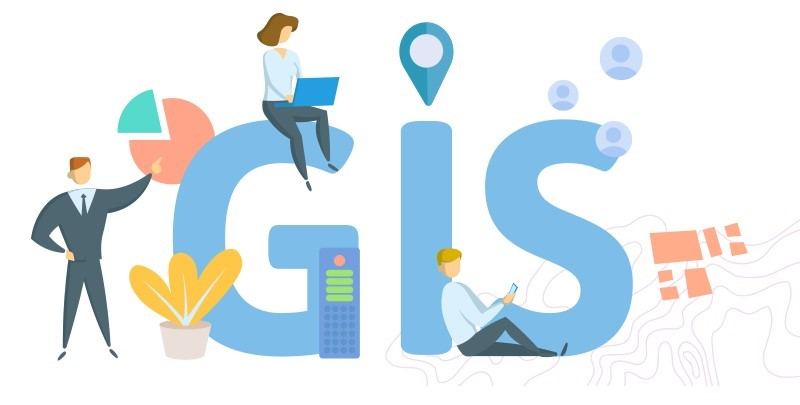
At the heart of it, a GIS Dataset is any dataset that stores spatially related data in its fields and that can be manipulated in a variety of ways. If you have an excel sheet with a list of names and coordinates, and can edit and compare using that sheet, you have the most basic GIS dataset possible. The GIS Data used in MuniLogic is a little bit more complicated than that though.
A common word you’ll hear when referring to GIS Datasets is “Shapefile”. At the end of the day, most GIS Data is a series of points drawn on a map, with each point or vertex being associated with a specific Geospatial location on Earth via Longitude and Latitude. These coordinates would typically be collected with some sort of GPS unit in the field. A collection of those points that refers to a specific object/geographical feature would then be called a Shape. Shapes can be points, lines, or full polygons. A simple visualization for this would be a Property Parcel, where each of the 4 corners of the lot has its Longitude and Latitude stored. This could be visualized as a table of 4 rows with a longitude and latitude for each. We could then take these X and Y coordinates and input them in any properly georeferenced map where the X/Y of each point of the map is known, and it would maintain the exact shape and location originally recorded. This is the true benefit of proper GIS Datasets, the ability to share and reuse datasets across various maps.
This article will explore what a digital transformation is, why it is crucial for future success, and how local governments can plan and execute a successful digital transformation.
| Shape | Point | X | Y |
|---|---|---|---|
| Parcel A-001 | 1 | 10 | 10 |
| Parcel A-001 | 2 | 10 | 20 |
| Parcel A-001 | 3 | 20 | 20 |
| Parcel B-001 | 4 | 20 | 10 |
| Parcel B-001 | 1 | 20 | 10 |
| Parcel B-001 | 2 | 20 | 20 |
| Parcel B-001 | 4 | 30 | 10 |
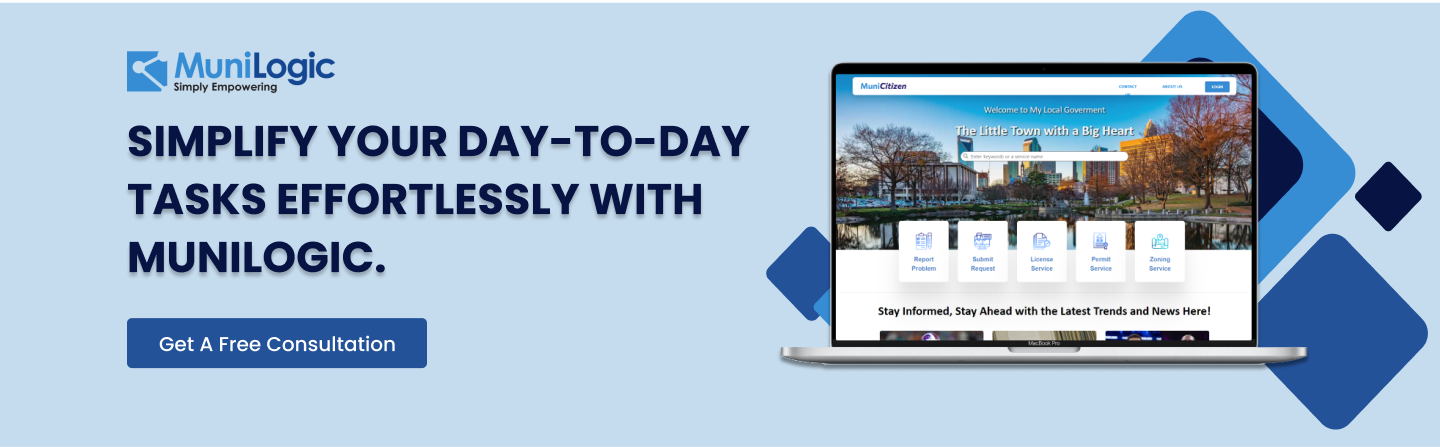
Much like with an Excel sheet having more than one row, you can have more than one shape in each dataset. If we say Parcel A-001 is the area created by the first 4 points, we can say Parcel B-001 is the area created by 4 different points. While Parcel B can share a coordinate with Parcel A, each of their points is stored separately, and thus they can all be stored in the same dataset. A collection of these shapes, typically all the same general type of object like Parcels, would be called a Shapefile. These various shapefiles make up the Layers in MuniLogic’s Mapping module.
The final key piece of GIS that makes it so useful for us is the fact that each shape in the shapefile can additionally have further fields keeping track of other bits of information. For example, we could have a field in our Sewer Manhole shapefile for Owner Name, or Date Installed, and we could assign each shape a value for that field.
| Shape | X | Y | Owner | Data Installed |
|---|---|---|---|---|
| Sewer Manhole 22 | 10 | 10 | James | 4/28/2021 |
| Sewer Manhole 22 | 20 | 20 | James | 4/27/2021 |
Through the combination of having the Geospatial coordinates of a given geographic feature and having the fields to store any data about the given parcel, that feature is now officially digitized in the GIS Dataset and various manipulations and comparisons can then be made between different Parcels in different locations, including searching for shapes with a specific field, comparing fields between shapes, modifying fields based off other fields, and comparing location information of shapes.
To do this loading of the Shapefiles, the Mapping Module in MuniLogic SE utilizes ESRI’s ArcGIS Online web service to provide the GIS backend that underlies the mapping module.
ESRI ArcGIS is the industry standard GIS GIS Data including shapefiles and Orthographic Imagery is loaded into the ESRI ArcGIS Online backend system and are loaded into a separate map for each individual client. For the most part, in MuniLogic’s Mapping, we load Shapefiles created by your County that contain the locations and features of your Municipalities geographic features, most importantly the Property Parcels.
Every shapefile loaded into the system comes with a field for a unique identifier that can link the backend GIS Data with the MuniLogic SQL backend. For example, in the case of the Parcels Layer, this would be the Parcel Number, but MuniLogic supports linking between any GIS Shapefile field and a MuniLogic Module. The asset modules like Road or Sewer can have their GIS Shapefile Data imported into Esri ArcGIS Online and then have each shape be linked to a specific module and asset stored there.
In the Mapping Module, with the previous explanation of what a Shapefile is, things become more self-explanatory. The Layers tab is just a collection of Shapefiles and turning them on or off displays that set of shapes on the map. When you click a given feature on the map when not in Select mode, you can view the various fields associated with that specific shape. The Labels Tab allows you to choose a Shapefile layer and then display one of the fields associated with it as a Label on all those features. When you’re using the Select by Map functionality, you’re either using the Search by Geometry setting which when you click a location on the map looks for all shapes in the selected Layer that have their coordinates within the selection area. If you use Search by Attribute, you’re returning all Shapes in that Shapefile Layer that have a field that matches the searched value.
The true link between MuniLogic and the GIS Data in the Mapping Module however comes in the functionality of the “Map Current/Selected Record” button in any of the MuniLogic Modules and the “MuniLogic Search” button in Select by Map. When you “Map Current/Selected Record”, you take the MuniLogic Unique Identifier (Parcel Number, Asset Number, etc) of the current/selected records and select on the map all shapes that match that unique identifier. When you hit “MuniLogic Search” you perform a MuniLogic search for all the unique IDs of the selected items on the map and return them on the sidebar in the relevant module.
Think of a situation where you have a water main break at a specific location, you can use the special search to find all the homes (parcels) within 500 feet of the break, so you inform residents of the issue and update when resolved.
Back to BlogsDon't miss out! Subscribe to MuniLogic's newsletter for the latest news, updates, trends, blogs, case studies, and tips to help your local government stand out.